I won’t lie – if you’re coming from shared hosting, you’re in for a rude shock at how much work you have to do with a VPS. Migrating to a VPS is extremely hard if you have no experience. No web hosting provider tells you this. They all want you to upgrade to their “managed VPS” service, promising you extra space and dedicated resources without the hassle of management. But it’s almost always a lie. Even with a managed VPS, there are a lot of tasks you must perform that shared hosting hasn’t prepared you for.
Below, I’ll show you the various skills you need to manage a VPS effectively. And then I’ll give you some alternatives in case you’re simply not prepared to learn those skills. Here’s a list of the cheapest VPS hosting providers if you want to compare.
My Recommendation for a Good VPS: Liquid Web
Starting at $15.00/m, a Liquid Web VPS gives you free Acronis backups, security, cheap Cloudflare Pro add-ons, five cPanel accounts, and plenty of space for your website to grow. Here’s my in-depth review of the Liquid Web VPS plan.
Liquid Web VPS: $15.00/m
Hurry! Get 75% off on Liquid Web VPS.
Here are the Liquid Web promo codes for all their deals
Table of Contents
Skills you Need When Moving from Shared Hosting to a VPS
Hardly anyone on shared hosting possesses the skills necessary for managing a VPS. Here’s what you will have to learn if you migrate.
“Hardening” the VPS Server Against Attacks
The first job of any VPS manager is to harden it against attacks. You’ll quickly learn that everyone is trying to flood your server with spam attacks and hacks. It’s not enough to protect your server with a service like Cloudflare’s firewall, which does nothing against direct IP attacks.
Hardening a server involves taking steps like the following:
- Changing the SSH port
- Disabling root login
- Assigning “sudo” privileges to a non-root user
- Opening the new SSH port
- Disabling password login and enabling SSH keys
You’ll have to learn these concepts and more. Here’s a screenshot of my admin dashboard where I disable root login and change the SSH port:
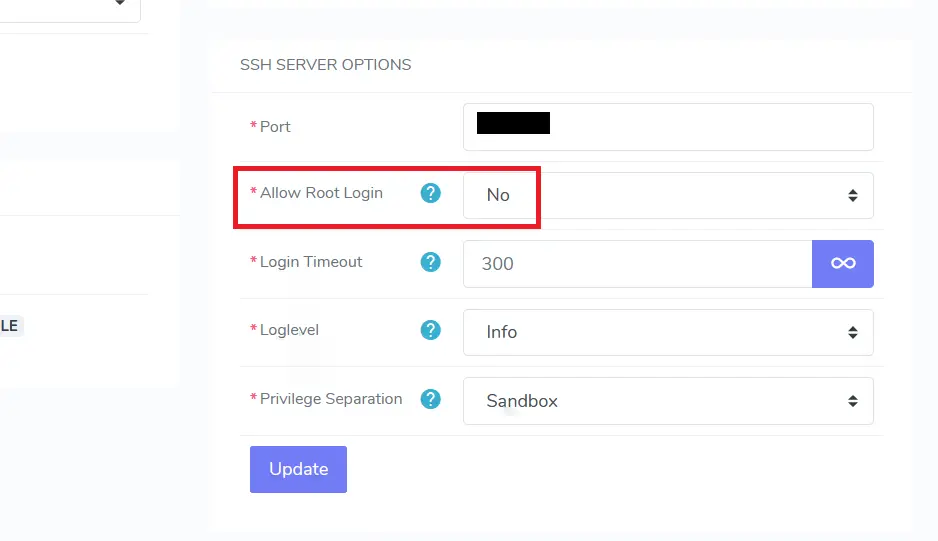
With shared hosting, you don’t need to worry about any of this. Your web host will automatically take care of hardening the server against attacks, so you can just concentrate on running your website.
The above steps are just what I can come up with from the top of my head. The truth is that a VPS requires constant vigilance. You’re always looking to stay one step ahead of attackers and spammers. Server hardening is a process that never ends.
Using the Command Line when you Migrate to a VPS is Hard
Managing a VPS means you must regularly log into the command line to do stuff. While graphical interfaces like WHM have gotten better, there’s often no substitute for typing commands into a terminal. Sometimes you need the terminal just to be able to view the log files.
On shared hosting, you probably never needed to log into the server terminal via SSH. Many web hosts disable SSH access entirely or only enable it on request. The reason is that shared hosting users don’t need SSH. Everything can be done via the GUI admin panel. When you move to a VPS however, you’ll find yourself dropping into the terminal over and over. This means downloading and learning to use an SSH client like PuTTY as shown here:
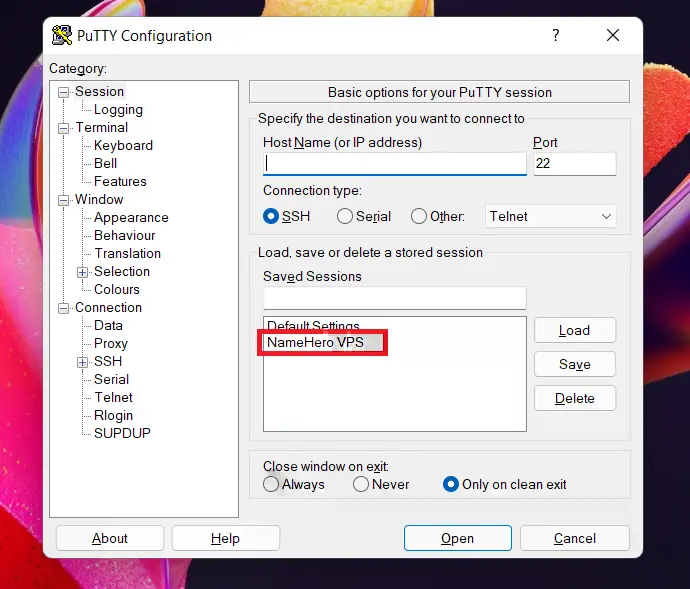
Just take some of the steps for hardening a server that I listed in the previous section as an example. All involve changes in the config files that are easy to access via the command line with root privileges. While you might have access to a GUI file manager, the system might not allow you to access some of them. One example is the Apache configuration file – it’s located in a tightly locked-down directory, and the only way to reach it might be through the terminal as “root” or with “sudo” privileges.
Don’t listen to anyone who tells you that you can get by with using the GUI for a VPS. It’s a lie. There will, inevitably, come a time when you need help with some issue, and the only solutions you will find online are someone telling you to type commands into the terminal. When that happens, you’d better know what you’re doing. And since it’s super easy to mess things up.
And make no mistake. Learning to use a VPS terminal is hard. You have to learn about shell commands, directory navigation, how to safely view or edit text files without accidentally messing things up, switching users, and permissions. Some of the terminal commands can be incomprehensible, and you might even need to keep a separate text file with frequently used commands that you need to copy and paste.
Learning A “VPS” GUI Interface in Addition to cPanel
In shared hosting, the only interface you needed to know was cPanel. From cPanel, you could manage all aspects of your website, access your files, and manage your software installations. But when you move from shared hosting to a VPS, you suddenly need to learn a separate interface in addition to cPanel. This interface is called WHM, and it’s used for managing the server.
The management software is split into two parts:
- Server management
- Site management
With shared hosting, you only had to deal with the second component – site management. But as soon as you migrate to a VPS, you have to learn the VPS management interface. It’s a completely unfamiliar interface. If you choose to skip cPanel and use an alternative management panel like InterWorx, the same thing applies. The two components are called “NodeWorx” and “SiteWorx”. Here’s a screenshot of the two admin boards on InterWorx:
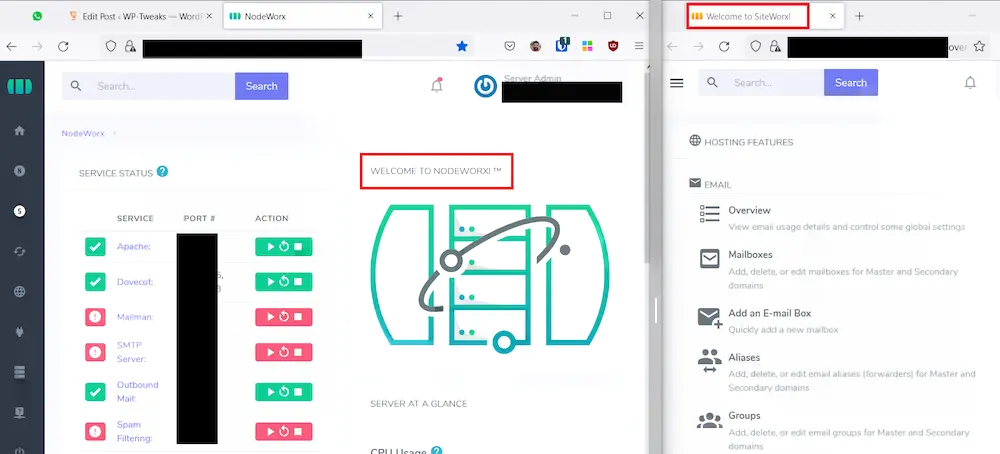
This is part of what makes managing a VPS hard. You need to learn completely different concepts that were hidden from you with shared hosting.
Learning to Manage E-mail on a VPS vs Shared Hosting
E-mail is a headache to manage. It’s bad enough when you had to deal with spam and inboxes, but things get much worse when you move from shared hosting to a VPS. You have to monitor disk space, ensure that antivirus is running to scan attachments. Managing e-mail on a VPS is a nightmare, and it’s no surprise that many people outsource their entire e-mail management to a specialized 3rd party.
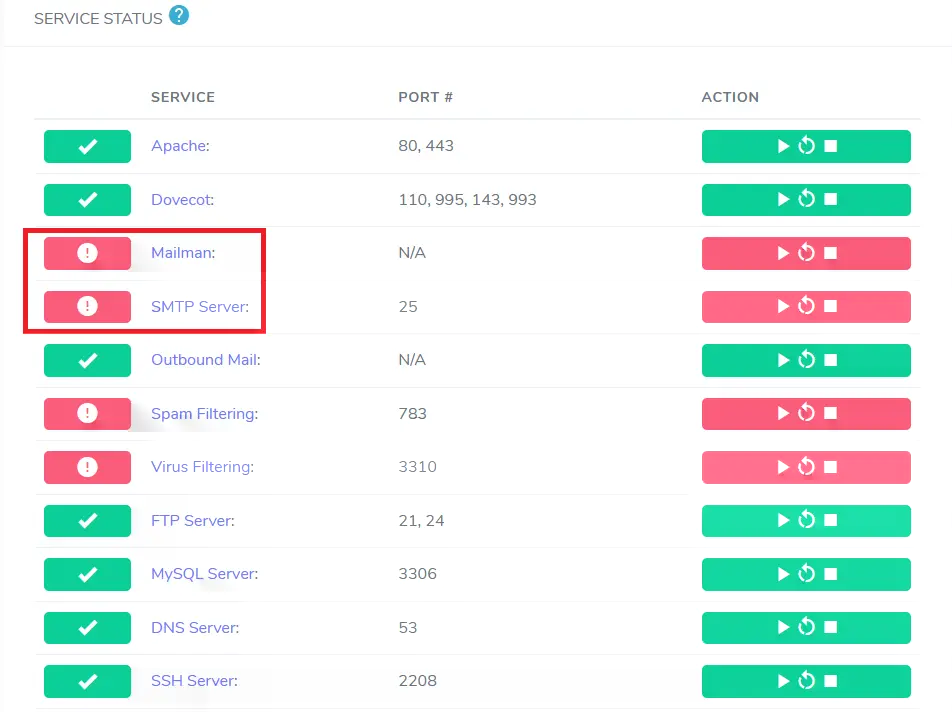
Personally, I’ve disabled all incoming e-mail functionality on my server. This way, I can disable the spam filtering and antivirus software that uses up huge chunks of memory. But if you want to continue using your VPS for e-mail, you’d better be prepared to shoulder this burden.
Monitoring Log Files on a VPS when you Migrate from Shared Hosting
Managing a VPS means keeping an eye on at least 4 or 5 log files every day. You’re always on the lookout for dangerous error messages, suspicious logins, and excessive resource usage. You have to look out for spikes in activity, and whether some ports are being attacked more than usual. You have to get a feel for the rhythm and flow of your server and be ready to investigate when you see something out of the ordinary.
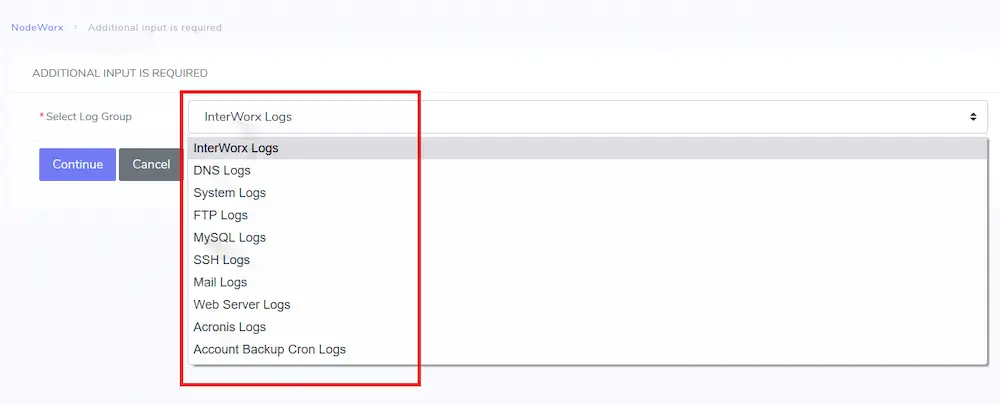
With shared hosting, you had to do none of this. At the most, you needed to keep an eye on the latest error logs for your account, and that’s it. The web host took care of all other issues. But when you move to a VPS server, the health of the entire system depends on you. It’s a very scary position of responsibility and is hard.
A related task is firewall management. You have to decide which ports to open and close. Scratch that. You have to first learn about ports! Then selectively enable and disable specific ports for certain activities like SSH logins. Then you have to decide which IPs to let through for legitimate purposes like backups, and make sure that your databases can be remotely accessed in a limited way. Here’s a screenshot of the ConfigServer Firewall plugin on my VPS, with all the configuration options:
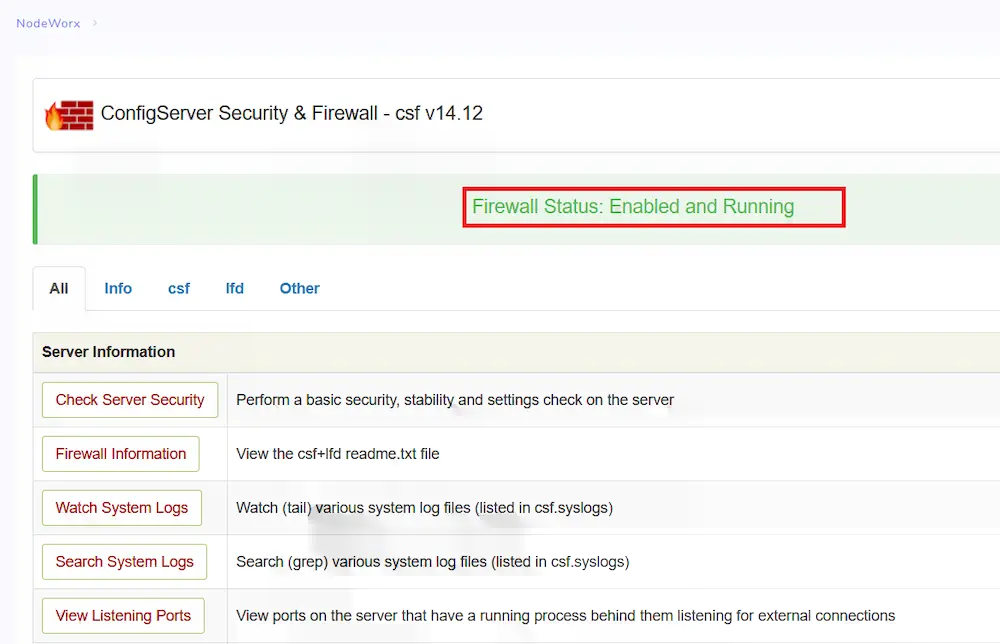
With shared hosting, all of this isn’t your responsibility.
Configuring Backups on a VPS vs Shared Hosting
One of the hardest aspects of managing a VPS vs shared hosting is deciding how you want to handle backups. Taking a backup isn’t the problem – every management interface from WHM/cPanel to InterWorx allows you to schedule backups. The hard part is deciding the backup policy, and how you’re going to get them off your server for offsite storage at regular intervals.
Personally, I use DropMySite for regular backups. With shared hosting, your web host probably took care of backups for you. NameHero for example, takes daily, weekly, and monthly backups and allows you to perform a full system restore on-demand. When you migrate to a VPS from shared hosting, you have to decide how you’re going to implement this. Compared to shared hosting, a VPS forces you to think carefully about your backup strategy.
Managing a VPS Distracts you from your Website
Even if you had the time and patience to learn all of the above, the fact remains that it’s time taken away from your site. Shared hosting allows you to dedicate all your time to your business. Managing a VPS on the other hand, gives you a false sense of achievement, when in reality you haven’t done anything to improve your bottom line. I’ve noticed this in myself, where I spend hours fixing some VPS issues, and feel like I’ve accomplished something. At the end of the day, I realize that nothing has changed on my website, and none of my efforts have had a business impact.
This is why, as a business owner, you need to prioritize where to spend your time. Do you dedicate hours to managing your VPS, or do you spend time creating content, improving your SEO, and running your actual business? Some people might hire an admin to take care of the management, but then that’s another expense on top of the extra you’re spending on the move from shared hosting to a VPS.
You can see some responses from server admins about how much time they spend managing a server. For some of them, it’s several hours a day. Even if your web host checks for and installs updates, it’s still an insurmountable barrier for some business people who simply don’t have the time to spare. This is the reason why I don’t recommend AWS for beginners. It simply takes too much time away from running your enterprise.
Alternatives to Migrating to a VPS from Shared Hosting
Given that it’s so hard to move from shared hosting to a VPS, what are your alternatives? What if you want dedicated resources like CPU and RAM, but don’t want to bother with the management aspect? Here are a couple of alternatives.
Alternative 1: Get Super High-End Shared Hosting
The alternative to migrating to a VPS is to instead move to the highest level of shared hosting you can find. While all web hosts have a “high-tier” in their shared hosting plans, a few of them have truly high resources.
NameHero Business Cloud
One example is the NameHero Business Cloud plan, which has a bunch of high-end features like:
- NVMe drives
- LiteSpeed web server
- Dynamic content caching
- 4 GB RAM
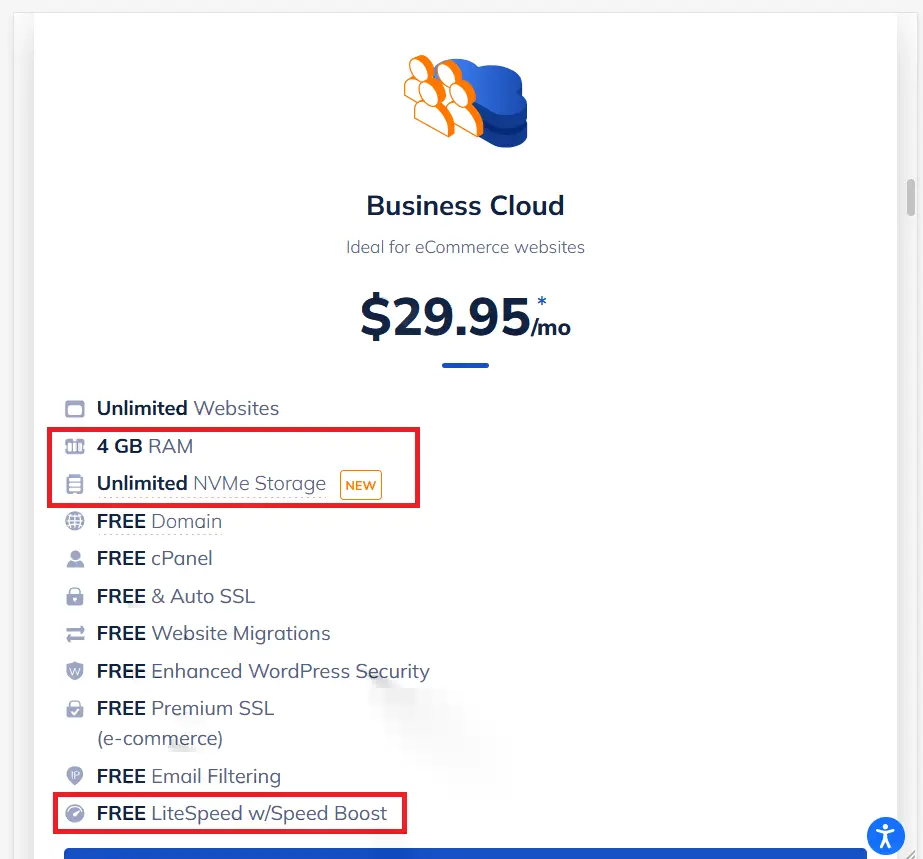
These features should keep you going for a while and spare you the necessity of upgrading to a VPS. Who knows? Maybe you’ll never need more than this. Click here for a list of NameHero coupons you can use to get started.
Alternative 2: Specialized Managed Hosting for your Platform
The second option is to choose high-end managed hosting for your particular software application.
Kinsta
For example, if you’re using WordPress, you can try Kinsta. They give you dedicated resources for your WordPress site but do all the management for you. One of the disadvantages of Kinsta however, is that they exert strict control over which plugins you can use. But their replacements are usually good enough. Another big problem (at least for me), is that they charge you for each WordPress installation. I have 3 WordPress sites, but only one of them – WP-Tweaks.com – needs super fast hosting. The others are my personal blog and website. But Kinsta will charge me the same price for each of them, which makes it prohibitively expensive.
But if you have just the one site you want to expand, then Kinsta can be a great alternative to a VPS.
Nexcess
Similarly, you can try the specialized WooCommerce hosting by Nexcess. Their servers are configured for e-commerce transactions, and they have specialized table structures and more to handle heavy loads. Nexcess also has customized Magento hosting as well. If you find that you’re hitting the limits of even the highest-tier shared hosting plans, then instead of migrating to a VPS, try purchasing a specialized plan tailored to your application.
The plans start pretty cheaply, and they scale up to whatever level of traffic you want. Nexcess is a child company of Liquid Web, and they have the server capacity and expertise to handle any level of traffic without breaking a sweat.
My Experience Migrating to a VPS from Shared Hosting
Despite everything I’ve written above, a VPS can be an excellent choice when you decide to move on from shared hosting if you know what you’re doing or getting yourself into. For example, I’ve hosted this website WP-Tweaks.com on shared hosting for several years. I started my own website with a domain name in 2008 with Bluehost, then migrated to the SiteGround GoGeek plan where I stayed for 7 years.
During that time, even though I didn’t host WP-Tweaks.com on a VPS, I did a lot of writing on VPS administration. I contributed to the RoseHosting VPS blog, for example, and did an entire series of articles on WHM on another website. I’ve spun up several VPS droplets on DigitalOcean, and written tutorials on server hardening, and much more. As a result, I was comfortable using the SSH terminal and had plenty of experience with the command line.
So when I finally decided to migrate from shared hosting to a VPS, I had experience. However, this was the first time I was using a VPS with a production environment, so the pressure was on an entirely different level. Somehow, I managed to cope, but I still have to spend more time than I would like, tending to non-business technicalities related to a VPS. I miss the simplicity of shared hosting, where I didn’t have to bother with keeping my server safe.
BUT my Site Runs Super-Fast on a VPS Compared to Shared Hosting
The speed difference from moving to a VPS from shared hosting is extraordinary. A VPS outstrips even the highest tier shared hosting plan. We’re all used to the WordPress dashboard loading sluggishly on shared hosting. Everything from viewing the plugins screen, to taking backups, performing a health check takes several seconds. To the extent that you often subconsciously prefer to avoid the admin screen altogether if possible.
But on a VPS installation, all that changes. My site loads so fast that I had to pinch myself to make sure I wasn’t dreaming the first time I experienced it. Here’s a short clip of my WordPress dashboard loading almost immediately after moving to a VPS from shared hosting:
That’s the magic of having 2 GB of RAM and 2 CPU cores all to myself. The VPS plan I’m using is NameHero’s basic Managed Cloud.
I don’t have to share these resources with anyone else. No matter how good your shared hosting plan is, at the end of the day you’re sharing the server with (sometimes) hundreds of other people. There are strict limits on the number of processes you can run, the I/O rate, the CPU cycles, and more. Some hosts do a better job than others of masking this fundamental fact by using low-density servers and implementing containers. But the cold fact remains that shared hosting will always be slower than a VPS.
Paradoxically, a VPS Can be MORE Secure than Shared Hosting
I know I’ve mentioned that you always need to be alert for security threats on a VPS, and that’s true. However, many well-publicized server breaches (see the GoDaddy breach as an example) have demonstrated the inherent insecurity of shared hosting. An attack can spread from one account to the other, and it’s for this reason that shared hosting is such a juicy target for hackers. You can do everything right in terms of keeping your site secure, and still be vulnerable to a hack because someone else on the server decided to install an insecure plugin or neglected to update an insecure one.
So from a practical point of view, the risks of a security breach in your VPS can be lower than that of shared hosting if you take the basic commonsense steps of hardening your server.
A VPS Can Cost Around the Same as High-End Managed Hosting
From a cost point of view, migrating to a low-tier VPS doesn’t typically impact your cost in any way. For example, here’s a table showing the prices of the highest-tier shared hosting plans compared to the lowest cost managed VPS from the same web host:
Prices here are after the discount – so these are the full prices:
| Web Host | Highest Tier Shared Hosting | Lowest Tier VPS |
|---|---|---|
| Liquid Web VPS | Not available | $15.00/m |
| NameHero VPS | $29.95/m | $39.95/m |
| Bluehost | $28.99/m | $29.99/m |
| A2 Hosting | $28.99/m | $76.99/m |
| Hostgator | $18.99/m | $79.95/m |
As you can see, for some web hosts like NameHero and Bluehost, the difference between their highest-tier shared hosting plans and the lowest-tier VPS packages isn’t much. So give these plans a whirl and see if they give you the performance you need. Some, like the Hostgator VPS are too expensive compared to their shared hosting counterparts, but that’s not always the case. SiteGround’s GoGeek plan is a pretty good replacement for a VPS, and costs as much as many low-end VPS solutions from other hosting companies.
Bottom Line: You Don’t Have to Migrate to a VPS from Shard Hosting
As you can see, a VPS isn’t the only alternative to shared hosting. Even if you’ve maxed out the top-end shared hosting plans, there are specialized hosting plans that are tailored to your needs. These plans should allow you to grow almost infinitely, and you don’t need to spend hours learning the skills for VPS management. Because ultimately, you want to focus on your business, instead of becoming a tech guru. And there’s no shame in that. A VPS isn’t for everyone, and that’s perfectly fine. You have plenty of options. Despite all this, if you’re familiar with server management, or are willing to put in the time to learn the command line, a VPS can be a very rewarding move from shared hosting!

Speak Your Mind