cPanel can be a bit difficult to find. So here’s the cPanel login URL list for the big hosting services (but read more below!):
| Hosting Provider | URLs |
|---|---|
| GoDaddy cPanel Login | No Reliable Direct URL Instead, do this: 1. Log into GoDaddy 2. Go to Web Hosting 3. Choose your Account 4. Click "Manage" and "cPanel Admin" |
| Bluehost cPanel Login Hostgator cPanel Login A2 Hosting cPanel Login InMotion cPanel Login | example.com:2083 example.com/cpanel cpanel.example.com example.com:2082 |
| SiteGround Dashboard Login | https://tools.siteground.com/ |
If your DNS hasn’t propagated yet, you can try replacing your domain name (example.com) with the IP address of your server. Just remember that unless you’ve chosen a dedicated IP, your address can change!
For some reason, I had difficulty logging into GoDaddy cPanel URLs. I don’t know whether I just picked the wrong sites, or it’s something to do with GoDaddy specifically. In any case, the use the web panel for GoDaddy instead. With all the other hosts, you can use the tested URLs above.
Safe and Unsafe cPanel Logins
Not all cPanel logins are the same. There is a right way to do it, and a wrong way to do it. You should use these URLs in order of preference:
- example.com:2083
- example.com/cpanel
- cpanel.example.com
- example.com:2082
When you’re presented with the cPanel login credentials, check the security of the site as shown here:
If it says, “No Secure” (Chrome) or you see a lock with a red strikethrough on it (Firefox), or just an exclamation (Edge), try some other login URL unless you absolutely have to.
The reason is that you’re not connecting over a secure connection. Your username and password data is being sent over the Internet is plain text. It’s difficult to emphasize how dangerous this is. I’m the first one to favor convenience over security, but even I will try and avoid inputting login credentials into an unsecure site.
So be wary! Follow the list order above, and use the first one that works.
What’s the Difference Between Port 2083 and 2082?
The reason why I suggest a URL order to log into cPanel, is so that you can access the most secure options first. For example, this URL:
example.com:2083
Uses port number 2083 which explicitly connects to the secure version of the cPanel login. Even if you enter the URL without “https”, it’ll redirect you to a secure login. You can verify this by making sure that the green “Lock” icon is present and it says “Secure” or something like that.
Only when you have no other choice, should you use the following URL:
example.com:2082
This is because port number 2082 explicitly requests an unsecure connection to cPanel. Even if you enter the login with “HTTPS”, it doesn’t work. So if you deliberately call port number 2082, you are guaranteeing that your connection won’t be secure.
What About the Other cPanel Login URLs?
As for the other two, namely:
example.com/cpanel cpanel.example.com
These will redirect to one of the above two URLs and it might substitute a different hostname instead of your domain. Whether they redirect to port 2083 or 2082 depends on how the server is set up. Though I’ve found in my testing that “cpanel.example.com” almost always leads to the insecure version.
You might even see a page like this with the following message:
You have two choices:
- If you are not behind a firewall that blocks port 2083
- If you are behind a firewall that blocks port 2083
You can wait a while after this screen, chances are that it will redirect automatically to an appropriate URL. In case it doesn’t, try clicking each and see if you can log in. Or if you know whether or not 2083 is blocked on your firewall, you can click the one you want directly.
SiteGround No Longer Uses cPanel
In mid-2019, SiteGround announced that it would be migrating away from cPanel and implementing their own custom solution. Here are my impressions of SiteGround’s new interface. Because of this, the regular cPanel logins won’t work anymore for SiteGround. At the beginning of 2021, all accounts had completed their migration. So the new login for SiteGround is:
https://tools.siteground.com/
The move away from cPanel upset a lot of people – including myself. It’s one of the reasons why I no longer recommend SiteGround, particularly since they raised their hosting price for the basic plans by a whopping 50%!
NameHero is an Alternative to SiteGround
Because of the above problems, I now recommend NameHero to anyone looking for an alternative to SiteGround. It’s cheaper, they have better backup policies with offsite storage – and best of all, they use the LiteSpeed web server, which is blazing fast. It also comes with in-built server caching, and an Enterprise subscription to QUIC.cloud, giving you 10 GB of free data transfer from your website per month. It’s quite impressive.
NameHero also comes with free malware scanning – a service for which SiteGround makes you pay through the nose. So if you’re on the fence with SiteGround because of their high costs and lack of cPanel, I suggest you give NameHero a whirl.
This Will Only Work on Linux Hosting!
cPanel is a Linux focused package. They tried to port it to Windows once, and then gave it up. So if you’re on Windows hosting, you’re probably using something like Plesk instead. In which case, the login URLs will be different.
And though most Linux hosting services will provide you with cPanel, it’s not all of them! DreamHost for example, has its own control panel. You can access it via this URL: https://panel.dreamhost.com/. So just check and see if your hosting service uses cPanel. If it doesn’t, they’ll have their own unique URL that you need to log in.
In short, whatever method you use, make sure that you’re always connecting securely before entering your username and password. Stay safe!

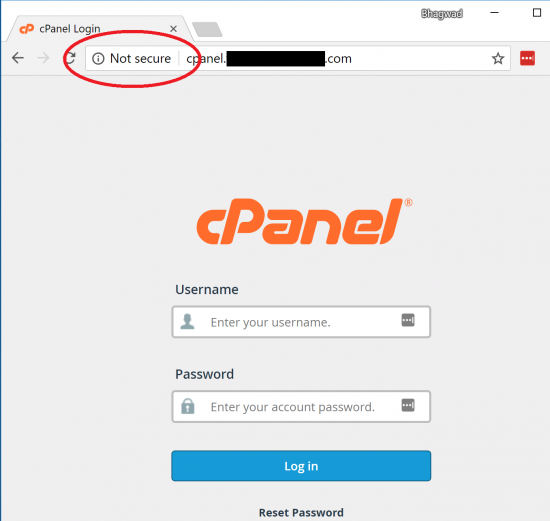
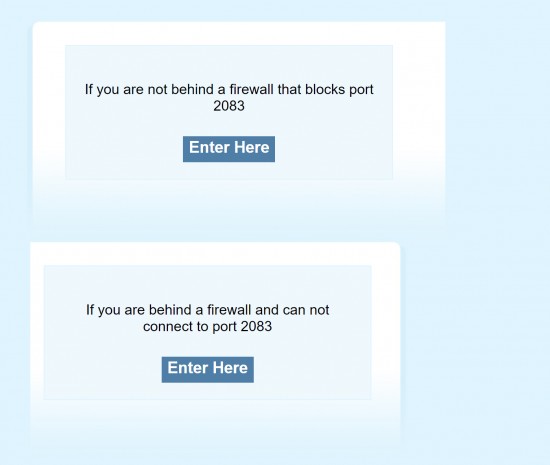
Speak Your Mind